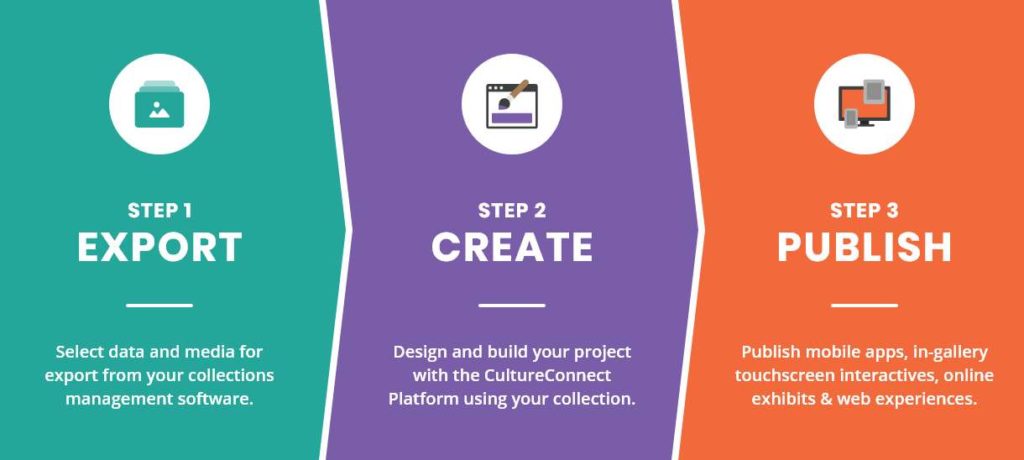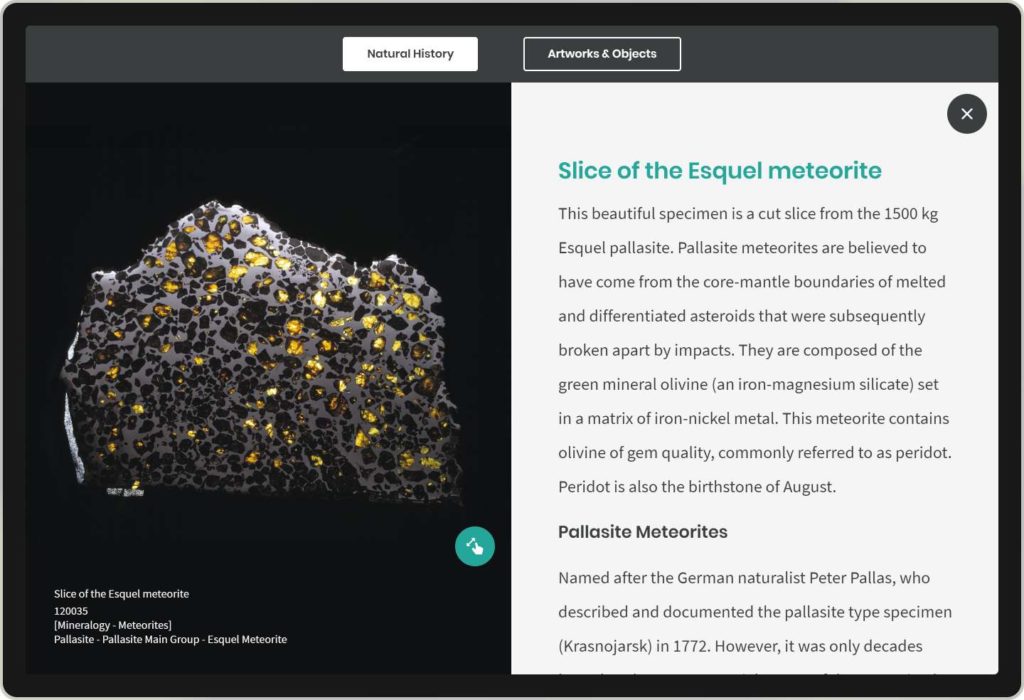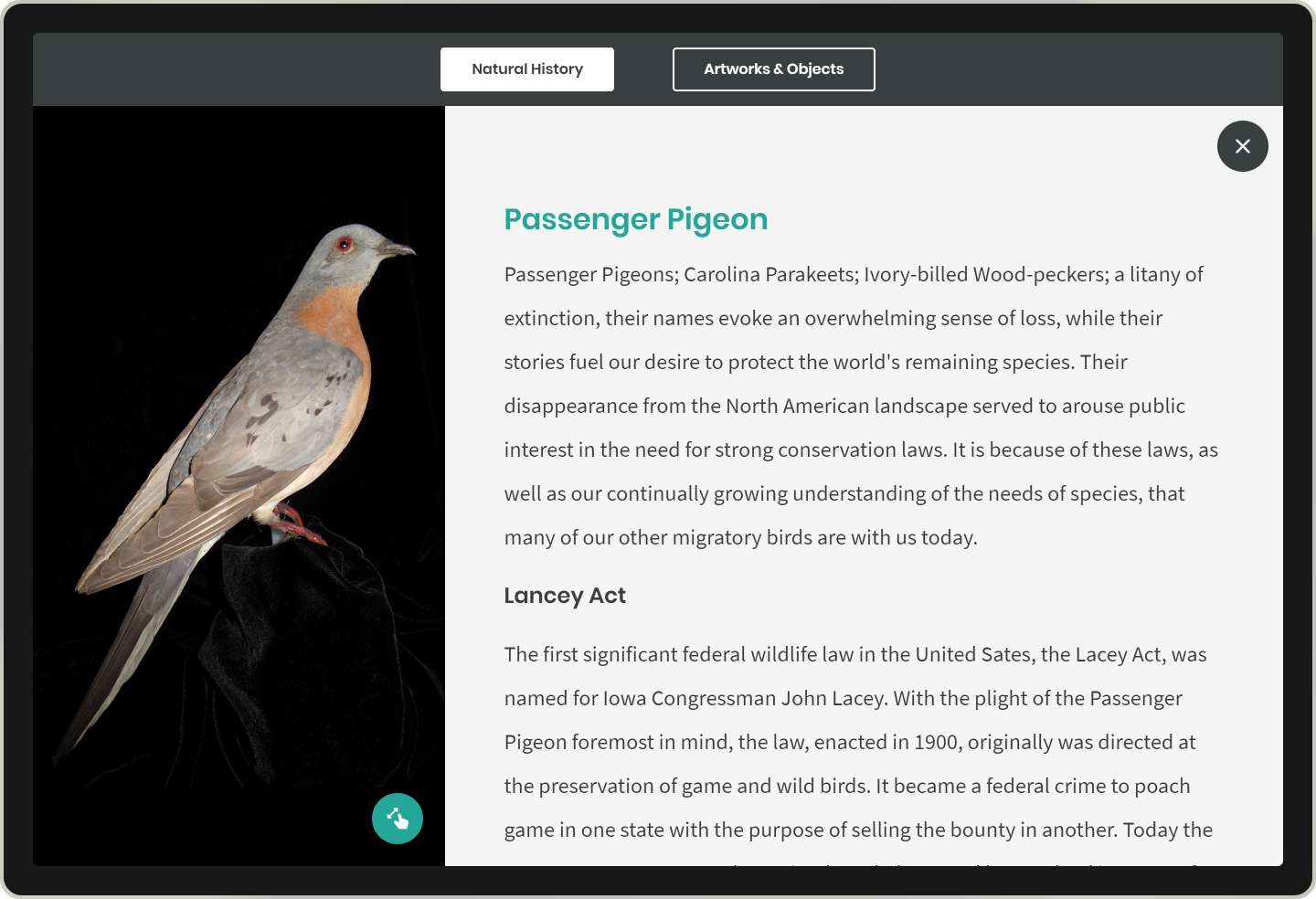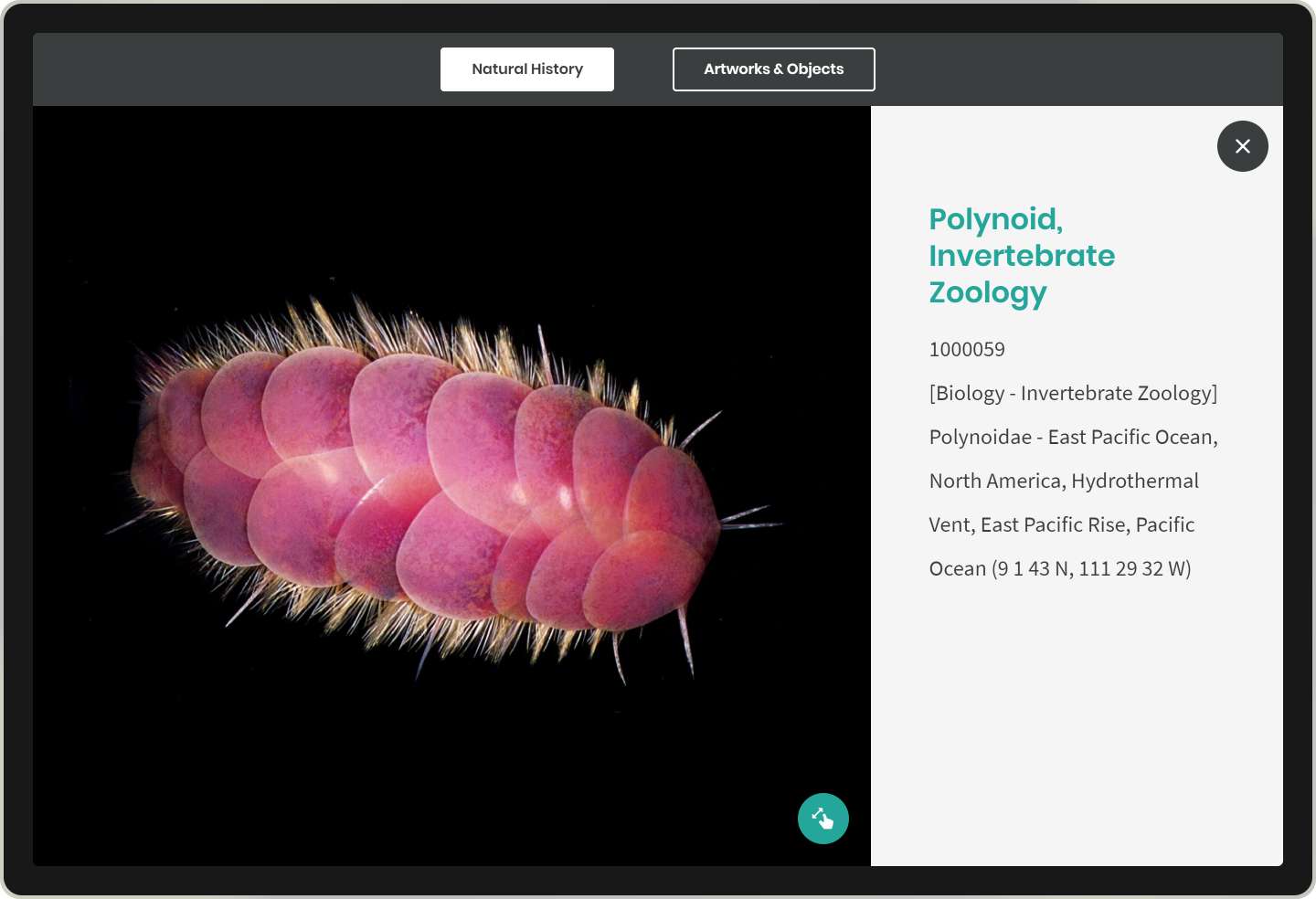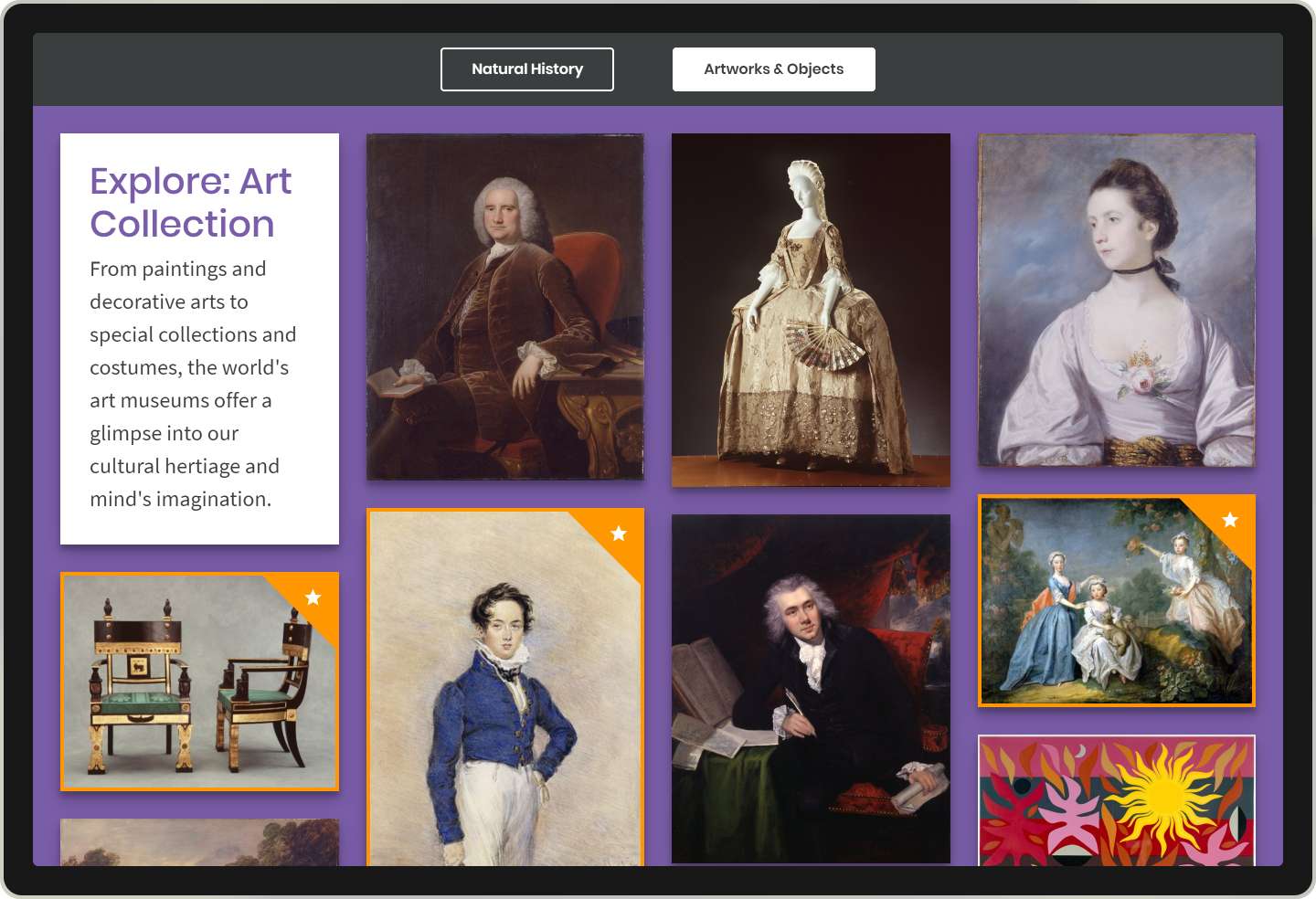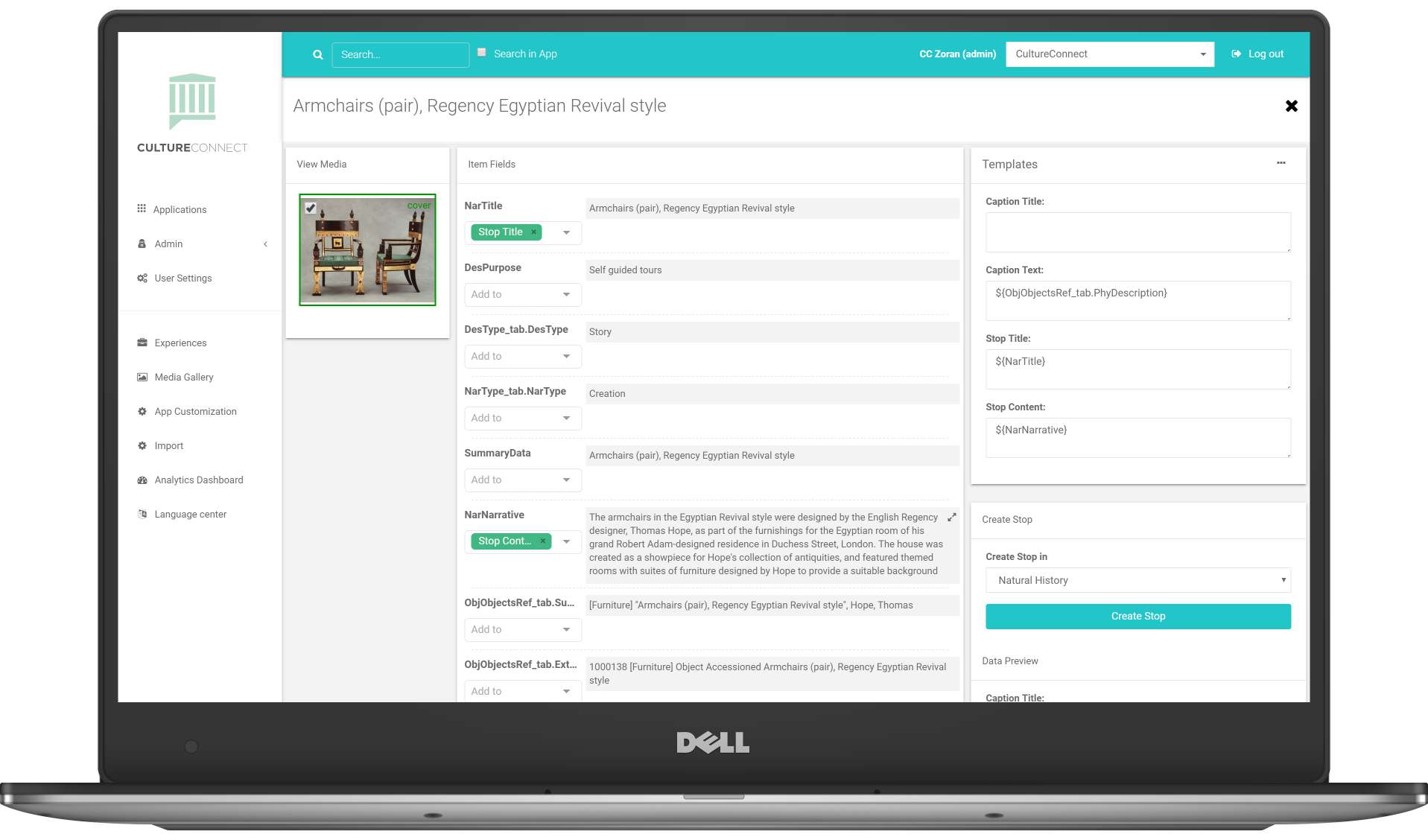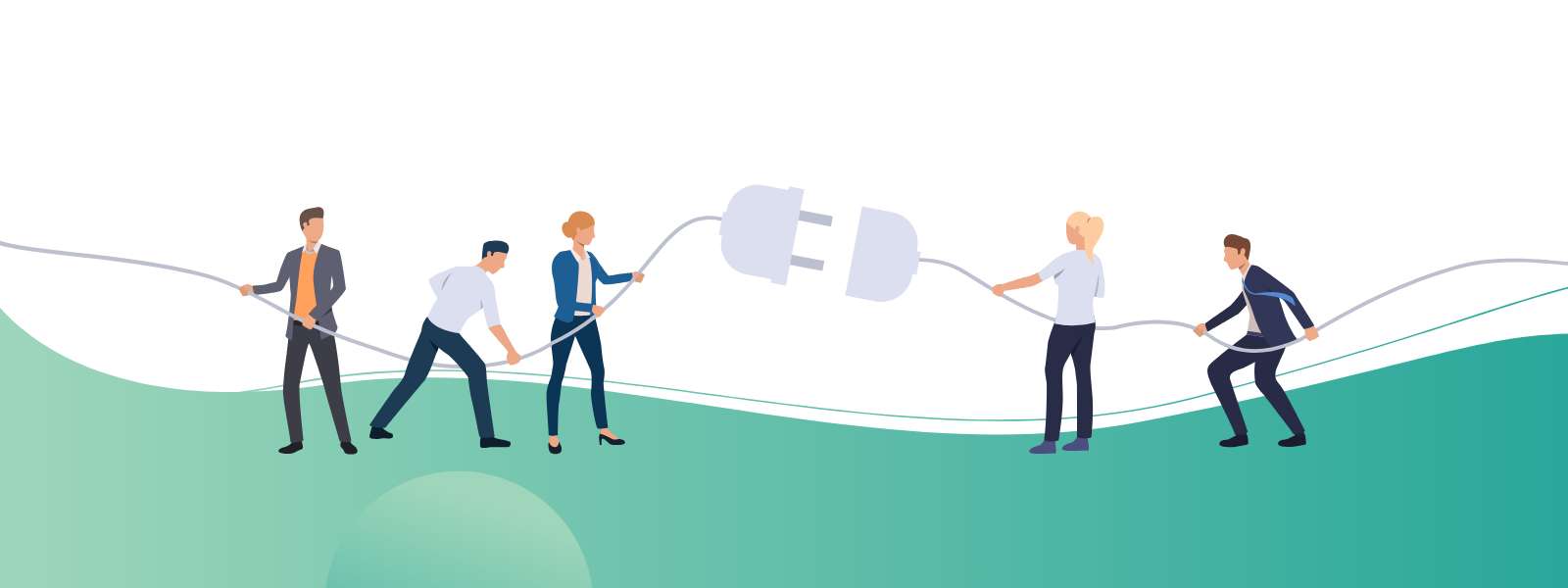
How Our Collections Management Software Integrations Work
CultureConnect clients now have access to collections management software integrations. Through these integrations, we seek to serve cultural organizations that want to streamline staff workflow and simplify technology maintenance. We’ve partnered with industry leaders so that you can quickly import collections data and assets and easily build and launch live pages in your digital and mobile interactives.
HOW IT WORKS: THREE EASY STEPS
- Export – via API connection or XML download export your collections data and associated media. We help you set this up initially (don’t worry, it’s easy!) and then you can export on your own app after app, project after project. We’ve integrated at the product level by collaborating upfront with the companies behind your collections management software.
- Create – Once your collections information is in the CultureConnect system, you can map the media and data fields. Do this with individual records or in batches. Customize the look and feel of your app and auto-generate pages in batches. Get as detailed as you like customizing each page.
- Publish – Once your apps are ready for prime time, publish your mobile guides and games, in-gallery digital interactives or online exhibits. You can distribute on mobile devices, touchscreens of all sizes, or offline (no internet required). Continue to maintain and update your apps in the CultureConnect platform.
SHOW ME WITH PICTURES PLEASE
If you’re a current CultureConnect client, you’ve probably noticed a new option in the left side navigation that says “Import”. Click on the import tab to import your collection records via XML or API.
Here, you can view or delete previous imports and add new collections via XML (drag and drop into the box) or API. Let’s explore one of the collections now!
Search or scan through the records imported from your collection. Click into an image to see the record detail page.
You may notice check boxes below the images – this feature allows you to apply the same data mapping to multiple records and automatically generate pages in your application. We’ll get into that more in just a bit.
The record detail page shows all the media and fields of data imported from your collections management system. Here you can map the data to where it will appear on a content page in your mobile guide, in-gallery touchscreen app or online exhibit.
Select which field(s) should be the page title, body content, or image caption. Combine multiple fields at once and preview how they will appear on the lower right side “Data Preview”. When you’re ready, click “Create Stop” to generate your page.
Always want certain fields to map the same way? In the upper right hand “Templates” box, you can save your mapping template and then apply these rules to batches of records! It’s features like these that empower you to design and publish a beautiful interactive in an hour. For real.
Here you can see an example of a content page with the collections media and data mapped from the imported collections record. The design settings for this page can be preset so all pages follow the same look, feel, and layout. You can also dive into the details and customize every element on every page.
Check out some more examples: